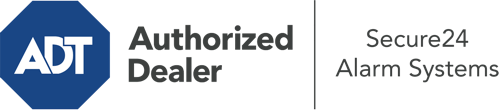What Can I Do With The ADT Command Panel In Monroe?
The center of your home security system, the ADT Command panel is a powerful interactive screen that interacts with all of your incorporated components. You can arm or disarm your system, personalize home automation preferences, and even speak directly to monitoring specialists. It’s likely you’ll have no problems operating this straightforward command center, but to assist you in getting started, it’s an excellent idea to inspect several of its primary features.
What Are You Able To Do With ADT Command In Monroe?
Before exploring the basics of how to operate it, think about what this central home security panel can do. Most importantly, ADT Command is where you may engage and disengage your system, but it’s suitable for so much more.
When utilizing ADT Command, you may:
- Custom-tailor home automation with your own scenes, schedules, or rules. For example, you can have your connected doors secure automatically when the system is armed or have lights switch on at specified times.
- Lock or unlock doors.
- View live video or recorded clips of your doorbell, indoor, or outdoor cameras.
- Communicate through the 2-way talk feature or contact ADT directly in case of an emergency.
- Connect with your smart speaker.
- Update users and Wi-Fi connections.
Getting to Know Your ADT Command Panel In Monroe
One of the best things you can do is merely get familiar with the interface. That commences with the home page. You’ll see a big icon that signifies your present status - such as “Armed Stay.” Underneath, you’ll see other icons that indicate different arming choices. Tap them anytime you wish to alter your status. The custom arming option is nice because it gives you the chance to skip certain devices. Want to leave a window ajar at night for some clean air without activating the alarm? No problem.
At the top left-hand side, you’ll notice a Wi-Fi icon that indicates your internet connectivity and a mailbox symbol where you may get advisories from ADT. On the right, you’ll notice symbols for home automation, zones, and scenes. At the upper right-hand corner, you’ll discover crucial emergency panic buttons. You’ll have the choice to tap for personal (medical), fire, or police. Your monitoring specialists will notify the relevant first responders based on your decision.
The pointer to the right-hand side will guide you to more options. There, you’ll find access to the system’s tools. Tap on this symbol, input your security code, and then you’ll be able to control Wi-Fi settings, general settings, user profiles, and more. You’ll even come across tutorial videos if you need guidance.
Arming Your Home’s Protection With The ADT Command Panel
The touchscreen panel makes arming your system swift and simple. All you need to do is pick the symbol you wish to use from the home page. Your possible selections are Arm Stay, Arm Away, and Arm Custom. If nobody is going to be at home, the away choice is the most suitable selection. You may choose to “quick arm,” which doesn’t need a passcode, or to delay the arming of your home’s defense. This will trigger a timer, giving you the chance to leave before the system engages. If someone is at home, the Arm Stay function is the top choice. The custom setting allows you to bypass certain sensors and also operates on a delay.
Once you know the fundamentals of enabling your system, you can start exploring the other remarkable features.
Start Using ADT Command With Your New Home Defense From Secure24 Alarm Systems
Are you feeling the anticipation of being able to operate and personalize your whole home security system using one central touchscreen hub? Utilize the powerful ADT Command in Monroe by consulting the specialists at Secure24 Alarm Systems. Dial (318) 226-6496 to order your home defense today.